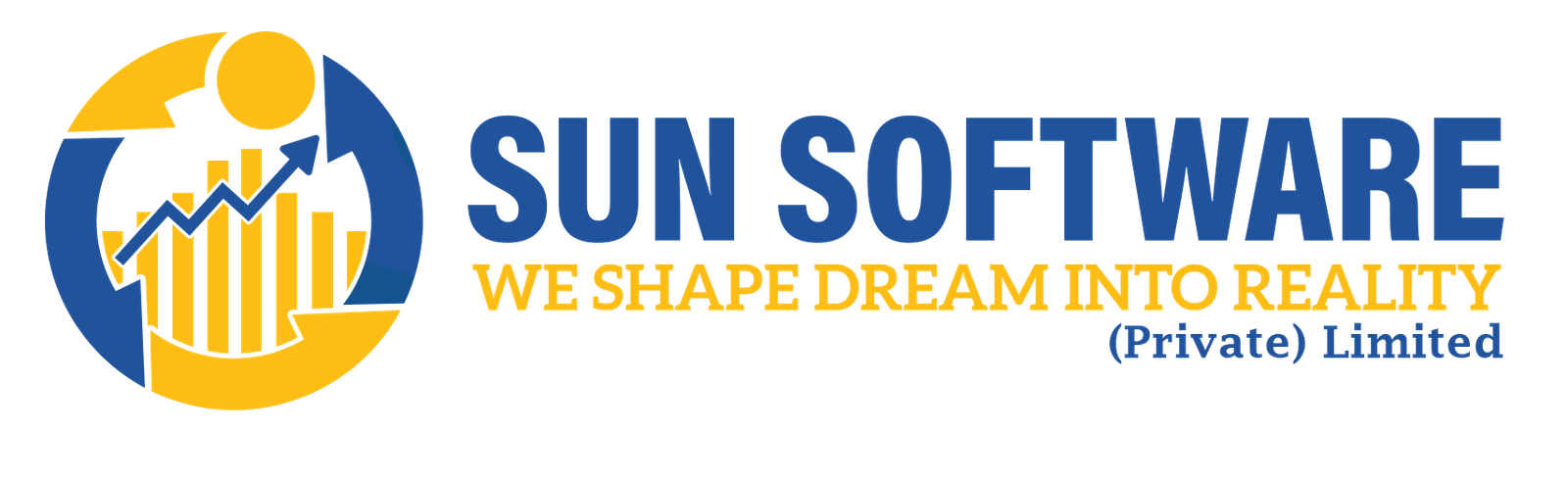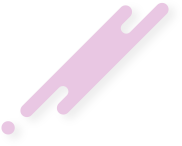- sunsoft.pk
- February 27, 2024
Encountering the ‘Are you sure you want to do this?’ error on your WordPress website can be puzzling, as the platform often doesn’t offer specific guidance on resolving it. This error can result from various factors, making it necessary to investigate and address the issue appropriately.
In this article, we’ll guide you through the process of identifying and fixing the ‘Are you sure you want to do this?’ error in WordPress.
What causes to the occurrence of the “Are You Sure You Want to Do This?” error?
The ‘Are You Sure You Want to Do This?’ error in WordPress often arises from nonce verification failures. Unlike more informative errors like ‘error establishing database connection,’ this message is less specific about the underlying issue.
Typically, the root cause of this error lies in plugins or themes that are not properly implementing nonce verification. Nonces, or unique keys, play a crucial role in enhancing the security of WordPress URLs, forms, and Ajax calls. They safeguard against potential abuse and ensure that scripts originate from your website rather than external sources, such as hackers attempting unauthorized access.
In most cases, a malfunctioning plugin or theme is responsible for triggering the ‘Are You Sure You Want to Do This?’ error. Let’s delve into troubleshooting steps to address and resolve this issue in WordPress.
Examine Your WordPress Plugins
Start by deactivating all your plugins to ensure that WordPress cannot detect any installed plugins on your website.
Connect to your site using an FTP client or the File Manager app in your WordPress hosting account.
Navigate to the wp-content folder and change the name of the plugins folder to ‘plugins.deactivated.’
After this, return to the Plugins page in your WordPress admin area. You’ll notice a notification indicating that all your plugins are now deactivated.
With all plugins uninstalled and deactivated, attempt to replicate the error. If the error does not reoccur, it indicates that one of the plugins was causing the issue.
To identify the problematic plugin, revert to your site files using an FTP agent or File Manager. Rename the ‘plugins.deactivated’ folder back to ‘plugins.’
Visit the Plugins page in your WordPress admin area and activate each plugin one by one. Replicate the error after activating each plugin until you identify the one causing the issue.
While this process may seem time-consuming, it is a straightforward method for beginners to pinpoint a problematic plugin.
Examine Your WordPress Theme
If the ‘Are you sure you want to do this?’ error persists even after investigating your plugins, your WordPress theme could be the culprit. Follow a similar process as you did with plugins to explore your theme-related issues.
Connect to your website using an FTP client or File Manager, and securely download a backup of your currently active theme to your computer.
Once you have a backup, proceed to delete the active theme from your web server.
Next, go to the Appearance » Themes page in your WordPress admin area. You’ll notice a notification indicating that the active theme is broken, and WordPress will revert to the default theme.
WordPress will then switch to the default theme, such as Twenty Twenty-Three.
If you cannot replicate the error after activating the default theme, it suggests that your original theme was the cause of the ‘Are you sure you want to do this?’ error.
What to Do If You Can’t Identify the Source of the Error
Ensure that you have conducted thorough testing to reproduce the error after deactivating and reactivating both plugins and themes.
If neither plugins nor themes seem to be causing the error, there are additional steps you can take.
To replace all core WordPress files with fresh copies from the source, start by creating a complete backup of your WordPress site. This is crucial for easy restoration in case of any issues.
Next, connect to your website using an FTP client or File Manager, and download the wp-config.php file to your computer. This file contains your WordPress database settings, which will be necessary later.
After downloading the wp-config.php file, proceed to carefully delete all WordPress files from your server, excluding the wp-content folder and its contents.
Subsequently, download a fresh copy of WordPress from the WordPress.org website as a zip file. Extract the zip file on your computer and upload the files from the ‘wordpress’ folder to your web server using FTP.
Once all files are uploaded, rename the wp-config-sample.php file to ‘wp-config.php’.
Now, edit the new wp-config file and input your WordPress database and table information. Refer to the old wp-config.php file downloaded earlier for this information.
For detailed instructions on editing the wp-config.php file in WordPress, consult our article.
Add all sections in the new wp-config file except ‘Authentication Unique Keys and Salts’. Remove all lines starting with ‘define’ in this section.
/**#@+
* Authentication Unique Keys and Salts.
*
* Change these to different unique phrases!
* You can generate these using the {@link https://api.wordpress.org/secret-key/1.1/salt/ WordPress.org secret-key service}
* You can change these at any point in time to invalidate all existing cookies. This will force all users to have to log in again.
*
* @since 2.6.0
*/
define('AUTH_KEY', '`+7nTNb<AwtbLA$L-Q7amn;~|wH)ljXv2~TpbP?mLA+M`8H|n1`/Lz-GmAQL{4fB');
define('SECURE_AUTH_KEY', '/gkAjhhJe`iwO)V-p=J<cN_ +6D{YhrM|=E#C7gD}]c2w~OJ} y}eY^,HWn&-j:a');
define('LOGGED_IN_KEY', 'PtDl2V|01oIXDpq^K,IH-8|rhT +T(ZMpuLq>UD?|W)b3gMfG~g[zr8N6}m%MZ|L');
define('NONCE_KEY', ']Zj5i*hHlsUWKg2|>YF,X+xpd-_`I[nFmA6ZLw~;EW7g0.s5EaZCAJ=j]./5z^X~');
define('AUTH_SALT', 'e*l:hUsddFIxm1E7y-n#<a0|u- #+SsS@-#$vNz}EY4rY~-x|0_6=Q!TR=MMxUL?');
define('SECURE_AUTH_SALT', 'n]^c9nY>_}3,4)J]S sM6-MI3aB#Qk<Re^j#Lu_|x^*BhO.54aZQTtzJeCo5DWAg');
define('LOGGED_IN_SALT', 'Ba3kd1&J$~~`(|uJ0:v;w+DJ3xW}.B#R9J*r|.+V}*sTuK &8db-Mn+[boHW3{[/');
define('NONCE_SALT', 'nBv-U1qfkCZxS|13%hYdHz*s1^){.KSZWm1A^${`r!d5;EqrH:>1Xx`pwt6?**i}');
Now, save and upload the modified wp-config.php file back to your website.
Congratulations! Your WordPress installation has been successfully refreshed. Feel free to proceed and attempt to replicate the error on your website.
Other Ways to Fix “Are You Sure You Want to Do This?” Error in WordPress
Additional Solutions for Resolving the “Are You Sure You Want to Do This?” Error in WordPress
In addition to the previously mentioned methods, consider exploring the following alternatives:
Clearing WordPress Cache:
If you have a caching plugin activated in WordPress, clearing the cache might resolve unexpected errors caused by cached data. Find detailed instructions in our guide on clearing your cache in WordPress.
Increasing PHP Memory Limit:
Ensure that your WordPress site has sufficient PHP memory. Plugins and scripts running on your website need a specific amount of PHP memory to operate smoothly. If these scripts surpass the allocated memory, it can trigger the ‘Are you sure you want to do this?’ error.
Basic Tips for Fixing WordPress Issues
Addressing WordPress problems can be challenging, and we understand the frustration it may bring. To assist you like a pro, we’ve crafted a comprehensive WordPress troubleshooting guide.
Given that WordPress is widely utilized, the issues you encounter have likely been experienced and resolved by thousands of others. In your quest for solutions, a simple Google search with the error term can often lead to answers. Enhance your search by adding ‘site:wpbeginner.com’ before your query for easy access to step-by-step guides tailored to fix the specific issue you’re facing.