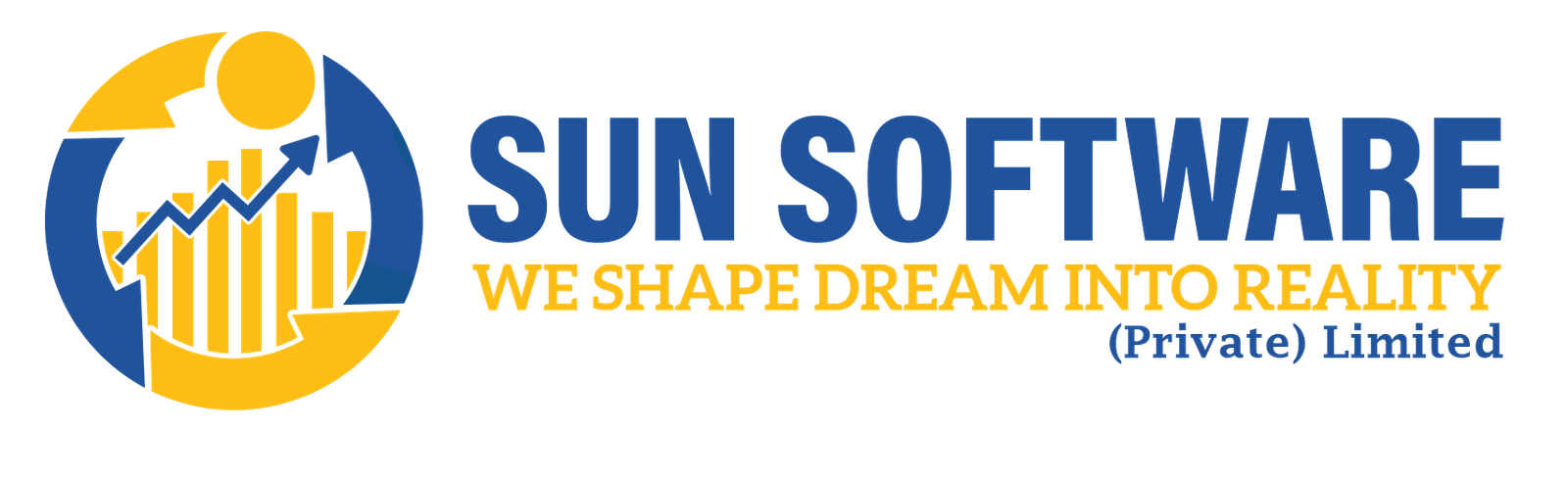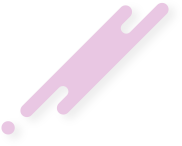- sunsoft.pk
- February 27, 2024
Facing challenges with RSS feed errors on your WordPress site?
RSS feeds provide users with the ability to subscribe to your blog through apps such as Feedly. However, given that RSS feeds utilize the XML markup language, even a minor error can disrupt the feed, preventing users from accessing your new content in their news feeds.
This guide is designed to assist you in promptly addressing RSS feed errors in WordPress. Additionally, we will explore the causes of these errors and provide insights on how to prevent them in the future.
Common WordPress RSS Feed Errors and Solutions
Common WordPress RSS feed errors often stem from formatting issues, leading to error messages such as:
XML Parsing Error: XML or text declaration not at the start of the entity
Location: http://example.com/feed
Line Number 2, Column 1:
The specific error message may vary depending on the browser you are using, and you might encounter it when accessing your feed through a browser.
Warning: Cannot modify header information – headers already sent by (output started at /home/username/example.com/wp-content/themes/twentysixteen/functions.php:433) in /home/username/example.com/wp-includes/pluggable.php.
Common WordPress RSS Feed Errors: Formatting Issues
The most prevalent errors in WordPress RSS feeds often arise due to formatting issues. Since WordPress generates RSS feeds using a strict XML markup language, even minor formatting discrepancies, such as a missing line break or an extra tab, can disrupt the functionality of the RSS feed on your WordPress blog.
The typical RSS error message appears as follows:
XML Parsing Error: XML or text declaration not at start of entity
Location: http://example.com/feed
Line Number 2, Column 1:
Differences in RSS Feed Error Messages Across Browsers
The specific RSS feed error message can vary depending on the browser you are using. When accessing your feed through a browser, you might encounter an error message similar to this:
Warning: Cannot modify header information – headers already sent by (output started at /home/username/example.com/wp-content/themes/twentysixteen/functions.php:433) in /home/username/example.com/wp-includes/pluggable.php on line 1228
If you utilize FeedBurner or other applications such as IFTTT for social sharing automation, the error messages may manifest differently. These issues not only impact your feed but can also disrupt services dependent on your WordPress RSS feed for delivering content updates to subscribers.
With that in mind, let’s delve into the causes of these RSS feed errors and explore troubleshooting steps. You can use the following quick links to jump to a specific step:
Manually Rectifying RSS Feed Errors in WordPress
To manually resolve RSS feed errors in WordPress, you’ll often need to address issues related to poor formatting. This formatting problem is commonly triggered by an additional space after the closing PHP tag in your plugin or theme’s functions.php file.
If you recently added a code snippet to your theme or child theme’s functions.php file, then you need to open and edit that file.
One crucial aspect to ensure is that there is no PHP closing tag at the end of the file, as it’s not required.
If there is a closing PHP tag at the end of your functions file, then you need to either remove the tag or ensure that there is no blank space or line breaks after it, as shown below. Note how there are no lines or spaces after the ?>.
// Your PHP code here
?>
We also advise against editing your theme files using the default theme editor. Instead, you can use WPCode to insert code snippets in the future.
This plugin allows you to add code snippets to your website without editing your functions.php file directly. Moreover, its intelligent code validation helps prevent common errors that could potentially break your site.
For more information, please refer to our guide on how to easily add custom code in WordPress.
In most cases, this solution should resolve the problem. However, if your RSS feed error persists, please continue reading for further troubleshooting.
Disable RSS Feed Related Plugins
If you are using a WordPress plugin that modifies your website’s RSS feed or creates a new one, it may be the cause of the issue. In such cases, consider disabling that particular plugin.
If you are uncertain about which plugin is causing the problem, you can temporarily deactivate all WordPress plugins.
Navigate to Plugins » Installed Plugins in your WordPress admin dashboard. Then, select the checkbox in the top left corner of the plugins list and choose ‘Deactivate’ from the ‘Bulk actions’ dropdown.
Finally, click on ‘Apply’.
Next, check your RSS feed for the error. If the issue is resolved, then one of the plugins installed on your WordPress website was likely responsible.
Now, reactivate your plugins one by one, checking your RSS feed after activating each plugin. This step helps identify the specific plugin causing the problem.
Once you identify the problematic plugin, you can contact the plugin’s support team for an update or explore alternative plugins that serve the same purpose.
For a selection of recommended WordPress RSS feed plugins, you can explore our list of top picks.
Temporarily Switch to a Default Theme
At times, poorly coded functions within your WordPress theme might be affecting your RSS feed. To determine if the issue stems from your theme, consider temporarily switching to a default WordPress theme.
Navigate to the Appearance » Themes page, and if you already have a default theme installed, activate it.
Default themes include Twenty Twenty-Three, Twenty Twenty-Two, and so on.
Activating a default WordPress theme
If you don’t have one installed on your website, add a new default theme to your WordPress. Refer to our guide on how to install a WordPress theme for step-by-step instructions.
After switching to the default theme, examine your WordPress feed for errors. You can either visit your feed in a browser window or use a feed validator tool to test it.