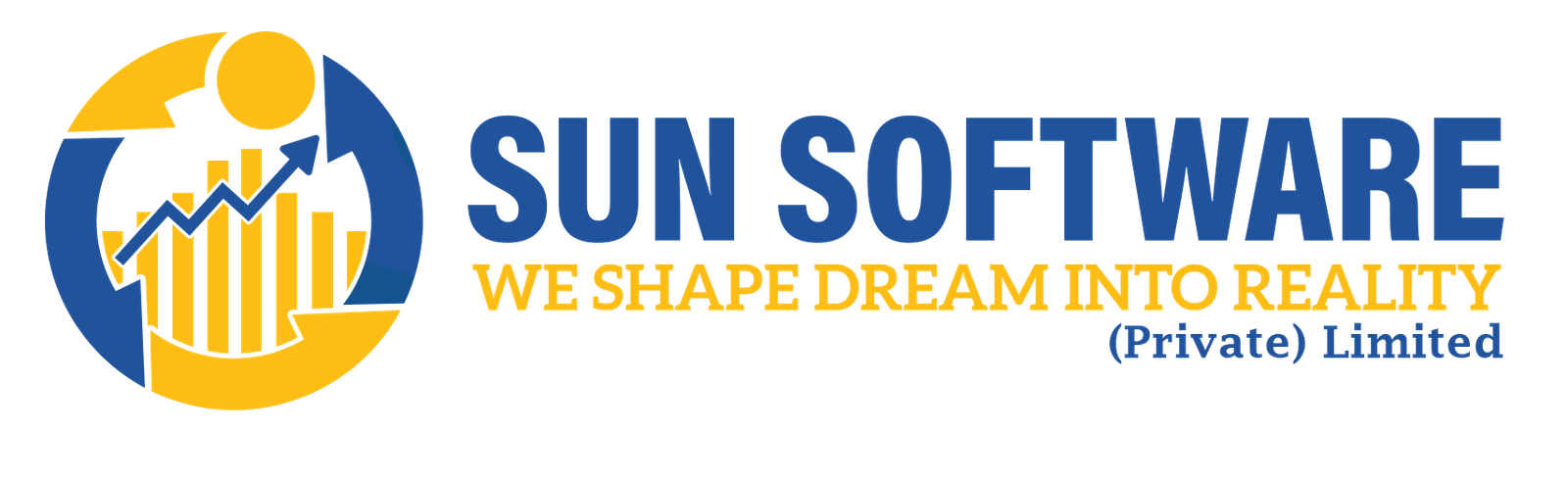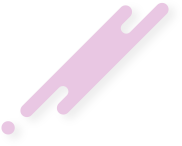- sunsoft.pk
- February 27, 2024
Have you observed incorrect post thumbnails when sharing your articles on Facebook?
It’s a common issue that beginners often find frustrating. Figuring out how to get Facebook to display the correct thumbnail isn’t always straightforward.
In this article, we will guide you on how to resolve the Facebook incorrect thumbnail issue in WordPress.
Why Is Facebook Not Displaying the Correct Thumbnail Image?
There are various reasons why Facebook may not accurately show the featured image on your post. One common issue is having multiple images set in the og:Image tag, where the featured image is smaller than the other images.
Facebook utilizes Open Graph (og) tags, and many WordPress plugins, such as AIOSEO and Yoast SEO, automatically incorporate them into your WordPress website to prevent missing thumbnails.
Other potential causes include conflicts with caching plugins, Content Delivery Network (CDN) conflicts, or a missing open graph meta tag for the thumbnail image.
Identifying the precise cause can be challenging since there are no specific error messages displayed when using the debugging tool.
Selecting Your Facebook Thumbnail Using AIOSEO
An effective way to display the desired thumbnail is by using the free AIOSEO plugin. Recognized as the best WordPress SEO plugin available, AIOSEO facilitates easy content optimization for search engines and social media platforms.
We’ll guide you through the process using the free version of AIOSEO. If you’re interested in unlocking additional SEO features and boosting your site’s traffic, consider exploring AIOSEO Pro. Check out our comprehensive AIOSEO review for more information.
To begin, install and activate AIOSEO. Refer to our detailed guide on installing WordPress plugins if needed.
Once the plugin is installed, changing the Facebook thumbnail is straightforward while creating a post. Simply scroll down to the AIOSEO Settings meta box beneath the post editor and click on the ‘Social’ tab.
AIOSEO Social settings tab
Further down the page, locate the ‘Image Source’ dropdown, allowing you to choose the thumbnail image for Facebook.
You can opt for your featured image or upload a custom one.
Select the WordPress image for your Facebook thumbnail
After adding your chosen Facebook thumbnail image, update your post. This step typically resolves the issue.
Choosing Your Facebook Thumbnail Using the Yoast SEO Plugin
The Yoast SEO plugin offers the option to set a custom Facebook thumbnail for each post or page, providing an alternative solution.
To get started, install and activate the Yoast SEO Plugin. If needed, refer to our step-by-step guide on installing WordPress plugins for assistance.
Once activated, proceed to set up a Facebook thumbnail for your desired post.
Yoast Facebook featured image
While creating a post, scroll down to the Yoast SEO meta box located below the post editor. Click on the ‘Social’ tab, and you will find a button to upload a thumbnail image specifically for Facebook.
Using Facebook Debug Tool to Clear the Cache
If you have added the correct thumbnail, but Facebook still does not display it accurately, the problem may be related to caching.
Firstly, ensure you clear the page cache in WordPress.
Following that, reset the cache on Facebook using their debug tool.
The Facebook debug tool is a convenient way to address Facebook thumbnail issues. Copy the URL of your WordPress post and paste it into the debugger tool.
Facebook debug tool
Subsequently, click on the ‘Scrape Again’ button, prompting Facebook to update the thumbnail for your post. At times, you may need to click the ‘Scrape Again’ button more than once.