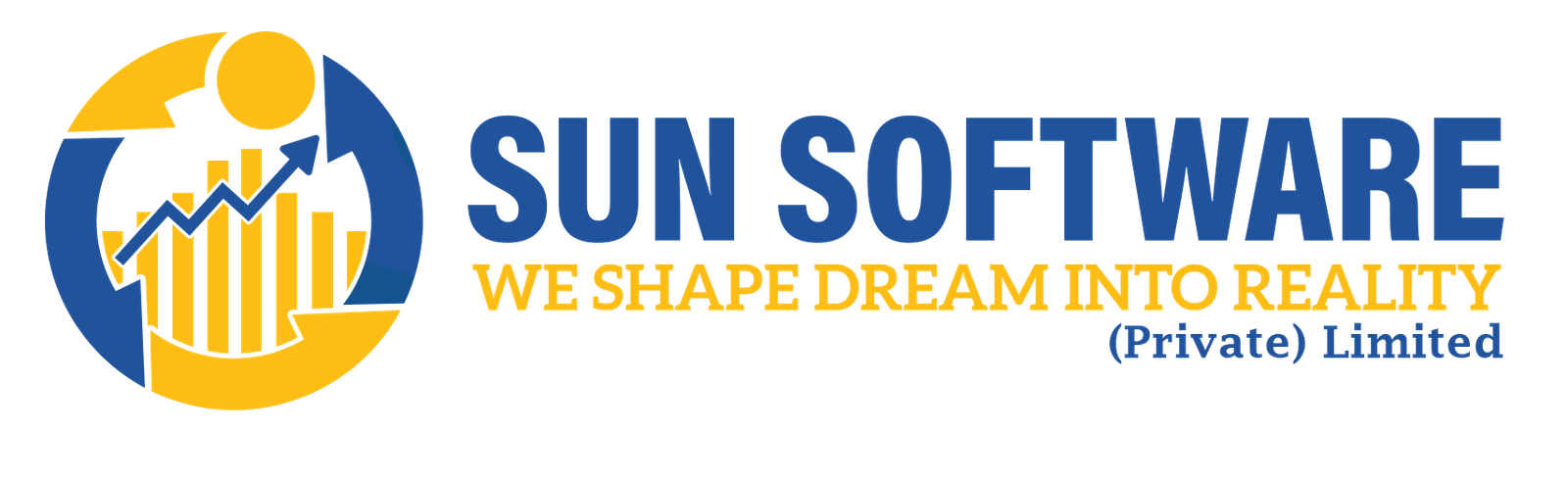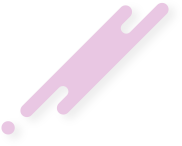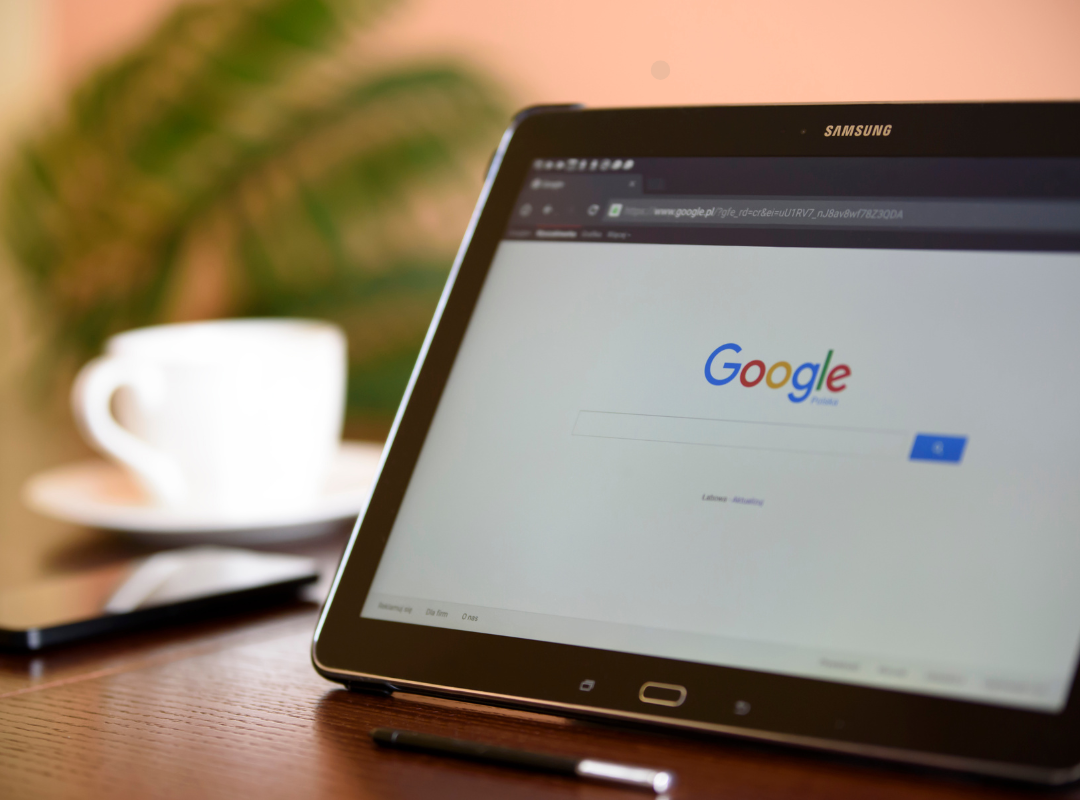- sunsoft.pk
- February 26, 2024
Google is planning to discontinue its free website development service for Google Business Profiles as of March 2024. This implies that you’ll need to look for a new website hosting platform if your company already uses a website made using Google My Business (formerly known as Google Business Profile). WordPress is a well-liked and intuitive choice, and this tutorial will take you step-by-step through the entire transfer procedure.
Method 1: Back-Up Your Google Business Profile Website
Before moving, it is imperative that you obtain a duplicate of the material on your current website. Even though Google doesn’t officially provide a tool for website backups, you can still store your stuff by hand. This comprises:
Text content: Open a document or text editor, then copy and paste the text from each page of your website.
Method 2: Choose a Web Hosting Platform
WordPress is free to use, but in order to store the files for your website and make it available online, you’ll need a web hosting company. Choose a hosting company based on your demands and budget after doing some research on them.
Method 3: Install and Set Up WordPress
After selecting a hosting company, they will often walk you through setting up WordPress on your newly registered domain. Usually, this entails uploading WordPress files to your server and building a database.
Method 4: Add Content From Your Business Profile Site to WordPress
It’s time to update the content on your WordPress website:
-
- Create pages: For the content of your website, build new pages in the WordPress dashboard. You can rearrange things as necessary, or you can stick to the page layout and titles from your previous website.
-
- Import text content: Copy and paste material from your Google Business Profile website into the appropriate pages on your newly created WordPress website.
Method 5: Optimize Your Business Site for Local SEO
Since this website will serve as an online representation of your company, you should think about using local SEO (Search Engine Optimization) techniques:
-
- Install an SEO plugin: Numerous plugins can assist with SEO chores such as sitemap development, on-page optimization, and keyword research.
-
- Optimize your content: Throughout the text of your website, use pertinent keywords associated with your business and area.
-
- Claim your Google My Business listing: Make sure your business is accurately listed on Google My Business, with your address, phone number, and website URL included. Your listing should also be claimed and confirmed.
Method 6: Update Website URL in Google Business Profile:
Finally, let Google know about your new website:
-
- Log in to your Google Business Profile.
-
- Click “Edit Profile.”
-
- Locate the “Website” section and enter your new WordPress website URL.
-
- Save the changes.
Install WordPress Plugins to Enhance Your Site:
A wide range of plugins are available for WordPress that can enhance your website’s functionality. Examine plugins that can assist with scheduling appointments, connecting social media, completing contact forms, and other features pertinent to your company.
You may effectively transfer your Google Business Profile website to WordPress by following these instructions, giving you access to a strong, adaptable platform for online business promotion. Remember that there are a ton of online tools and tutorials available to help if you run into any problems during the process.
You can improve your internet presence in a multitude of ways by switching from your Google Business Profile page to a WordPress website. WordPress’s versatility and extensive feature set enable you to build a polished and captivating website that successfully markets your company. You’ll have no trouble migrating successfully if you follow the instructions in this article. Happy creating your website!