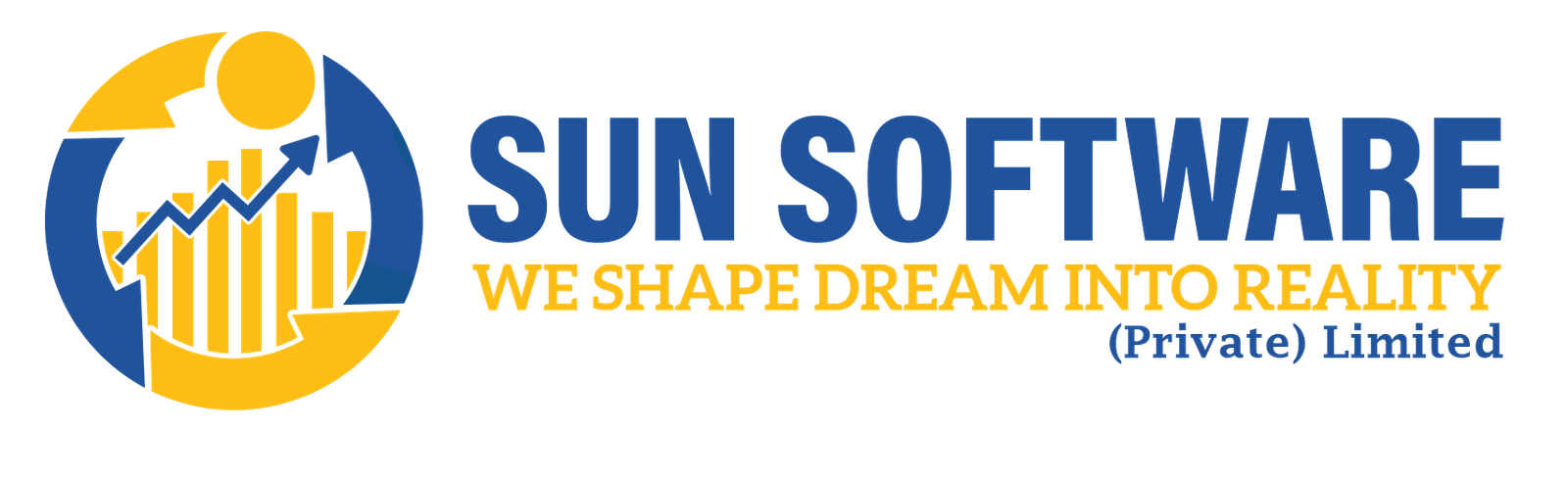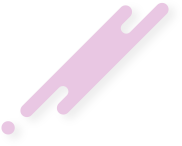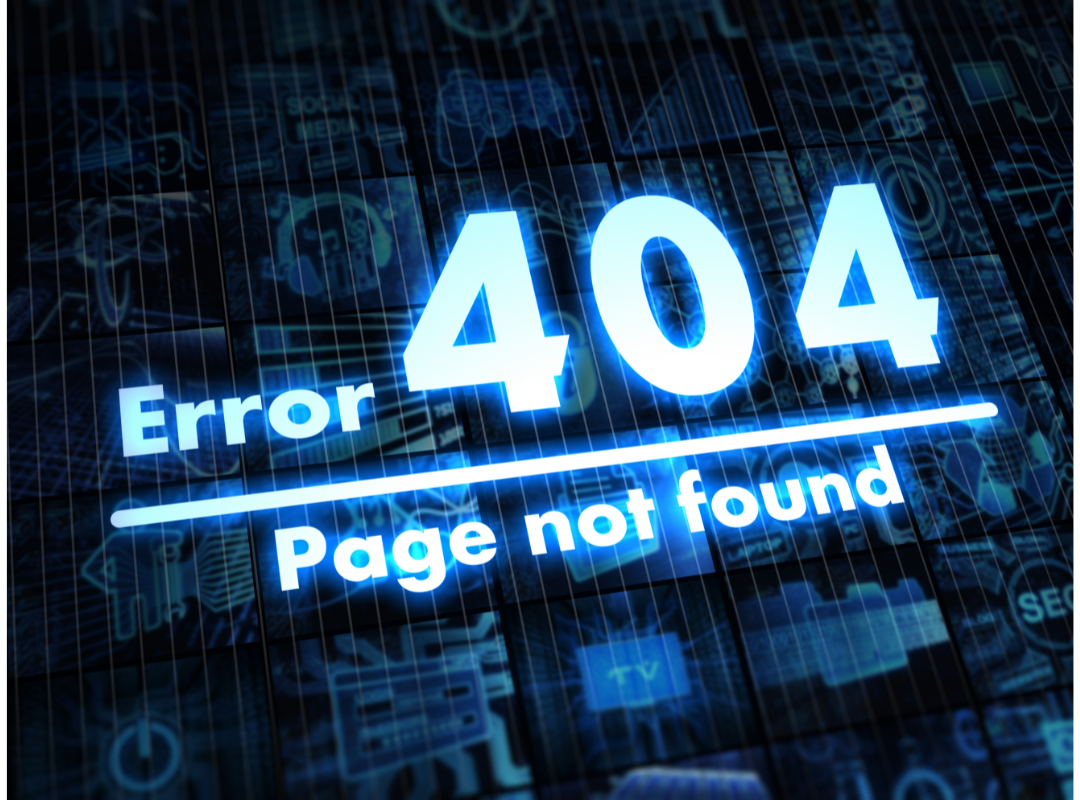- sunsoft.pk
- February 26, 2024
Learn how to fix the frustrating issue of WordPress posts returning a 404 error. Discover solutions to ensure your posts are accessible and resolve the ‘404 Not Found’ problem.
Why Do WordPress Posts Return a 404 Error?
WordPress, renowned for its robustness as a content management system (CMS), can sometimes throw a wrench into your plans with seemingly minor adjustments, rendering your website inaccessible. While issues like the dreaded internal server error or a faltering database connection can lock you out of your admin panel or site entirely, encountering a 404 error specifically with your WordPress posts is a different story.
Unlike more catastrophic errors, a 404 Not Found message for your WordPress posts typically allows access to both the admin area and the front-end of your site. However, the frustration arises when attempting to access individual blog posts, only to be met with this discouraging message.
But fear not; your precious WordPress posts haven’t vanished into the digital ether. More often than not, the culprit behind this vexing error lies within the .htaccess file, which may have been inadvertently deleted, or in the intricate dance of rewrite rules governing your blog’s functionality.
So, let’s delve into the solutions for rectifying this issue and getting your WordPress posts back where they belong.
Method 1: Adjust Permalink Settings
One common cause of WordPress posts returning 404 errors is a glitch in the rewrite rules within your .htaccess file. Fortunately, resolving this issue often involves a simple adjustment to your permalink settings.
To start, navigate to Settings » Permalinks within your WordPress admin dashboard, and proceed to click on the ‘Save Changes’ button.
Ensure Permalinks are Checked
No alterations to the permalink structure are necessary. This action effectively updates your permalink settings and clears out any troublesome rewrite rules.
In many instances, this straightforward solution resolves the 404 error plaguing your WordPress posts. However, if the problem persists despite this step, manual intervention may be required to update your .htaccess file.
Method 2: Modify the WordPress .htaccess File
As a precautionary measure, it’s advisable to create a backup of your WordPress .htaccess file before proceeding. This ensures you have a safety net in case of any mishaps during the modification process.
Begin by connecting to your server using an FTP client such as FileZilla or utilizing the File Manager app within your WordPress hosting dashboard.
Locate the .htaccess file, situated alongside directories like /wp-content/ and /wp-includes/. Right-click on the file and select ‘File permissions.’
.htaccess file permissions
To enable editing, adjust the file permissions to 666. Enter ‘666’ into the ‘Numeric value’ field and confirm by clicking ‘OK’.
Change file attributes for the .htaccess file to 666
Follow the steps outlined in the first method of our tutorial. After completing the adjustments, remember to revert the permissions back to 660.
Alternatively, you can directly edit the file and append the necessary code.
Edit .htaccess file
Using a text editor, open the .htaccess file and insert the following code:
# BEGIN WordPress
<IfModule mod_rewrite.c>
RewriteEngine On
RewriteBase /
RewriteRule ^index\.php$ - [L]
RewriteCond %{REQUEST_FILENAME} !-f
RewriteCond %{REQUEST_FILENAME} !-d
RewriteRule . /index.php [L]
</IfModule>
# END WordPressMethod 3: Reach Out to Your Hosting Provider
In the event that the previous methods fail to resolve the persistent 404 error affecting your WordPress posts, it’s prudent to reach out to your hosting provider for assistance. There could be an underlying issue within their systems, or their support team may offer valuable insights to troubleshoot the problem effectively.
Additionally, consider consulting our comprehensive guide on how to effectively seek WordPress support and receive prompt assistance.
Method 4: Resolving WordPress Posts 404 Error on Local Servers
For those utilizing a local server environment for testing purposes, addressing the 404 error for WordPress posts necessitates enabling mod_rewrite within the Apache configuration of MAMP, WAMP, or XAMPP setups.
The procedure varies depending on the platform in use. Users of XAMPP can initiate this process by accessing the control panel and clicking the ‘Config’ button under Actions. From there, select ‘Apache (httpd.conf).’
Within the Apache (httpd.conf) menu on XAMPP, locate the line #LoadModule rewrite_module modules/mod_rewrite.so and remove the leading ‘#’ to activate the mod_rewrite module.
Subsequently, search for all instances of AllowOverride None and replace them with AllowOverride All. This adjustment grants permission for all directives to be overridden.
Once these modifications are made, save the httpd.conf file and close it. Proceed to the XAMPP control panel, where you should stop the Apache module and then start it again to implement the changes.
Finally, return to your WordPress admin dashboard to verify if the permalinks are functioning properly.