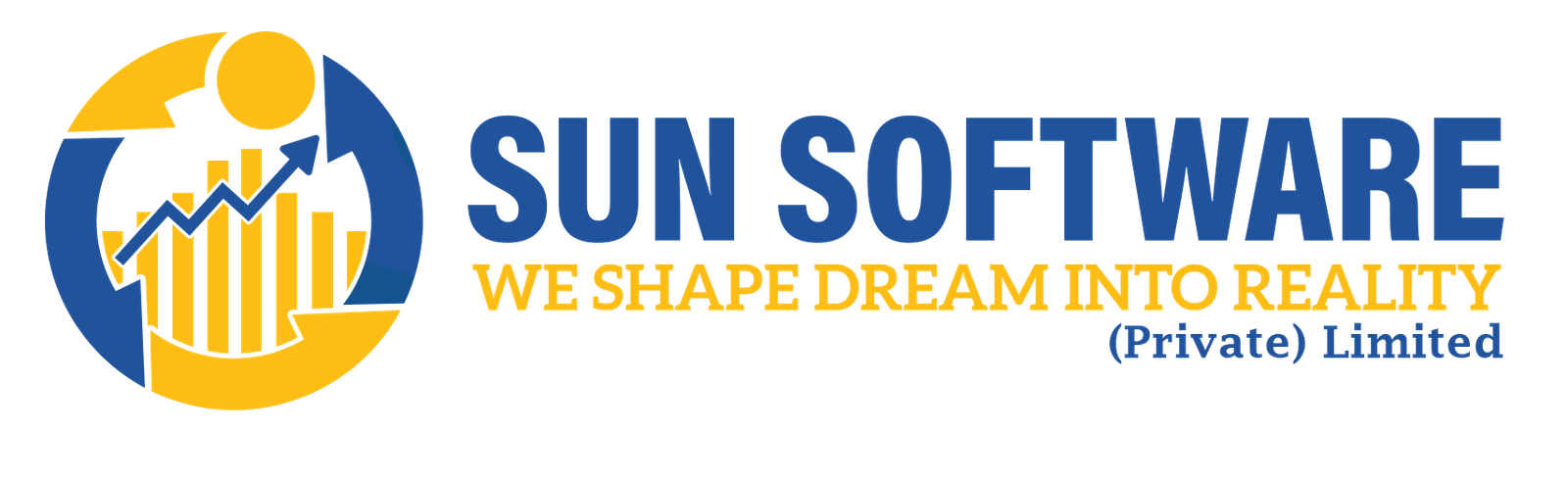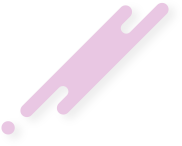- sunsoft.pk
- February 27, 2024
Experiencing the ‘This Site Contains Harmful Programs’ Error on your website? This often indicates a security breach, and Google has flagged your site as insecure. In some cases, even after resolving the hack, the error persists. In this article, we will guide you on resolving the ‘This site ahead contains harmful programs’ error in WordPress.
Causes of the ‘This Site Contains Harmful Programs’ Error:
The primary cause of this error is a hacked website that may be distributing malware. This malicious code can propagate from the compromised site to its visitors and potentially spread to other websites. Google marks a site with this warning when suspicious code indicative of malware or trojan is detected, alerting users to exercise caution.
Another common reason for this error is the display of ads from low-quality advertising networks. These networks might showcase ads that link to websites disseminating malicious code.
To identify and remove such malicious code from your site, refer to our guide on scanning your WordPress site for potentially harmful code.
Additionally, you can utilize Google’s safe browsing analysis tool to check your site. Simply add your site’s domain name as a query parameter to the URL in the following format:
https://www.google.com/safebrowsing/diagnostic?site=YourDomain.com
Now that we understand the reasons, let’s proceed to the solutions.
Steps to Fix the ‘This Site Contains Harmful Programs’ Error:
Before initiating the resolution process, ensure you create a comprehensive backup of your WordPress site. If you already have a backup system in place, keep it readily available, as it may be necessary.
Cleaning malware and restoring a website can be a complex task. Even after a thorough cleanup, the malicious code might persist until you identify and eliminate the backdoor entry points on your site.
A backdoor refers to a method of bypassing regular authentication, granting remote access to the server while remaining undetected. Locating the backdoor is challenging and could be related to compromised passwords, insecure file permissions, or cleverly disguised files. Refer to our detailed guide on finding a backdoor in a hacked WordPress site for a comprehensive solution.
After successfully removing the backdoor, thoroughly inspect all files and the database for any remaining malicious code.
Given the complexity of cleaning an infected WordPress site, we recommend using Sucuri for enhanced security.
Sucuri is a website monitoring and security service designed for WordPress users. It provides 24/7 site monitoring for suspicious activities, blocks hacking attempts, and performs malware cleanup.
While Sucuri costs $199 per year, the investment is worthwhile, considering the potential expenses associated with hiring a freelance security expert, who might charge over $250 per hour.
Save yourself the frustration and time-consuming cleanup efforts by utilizing Sucuri.
Note: If you use our provided link to sign up, we may receive a small commission. However, we only endorse products that we personally use and believe will bring value to our readers.
Removing the Warning from Google:
After confirming that your website is entirely clean, you can request Google to remove the warning from search results.
Follow these steps using Google’s Webmaster Tools:
If you haven’t added your site to Webmaster Tools, refer to our tutorial on how to add your WordPress site to Google Webmaster Tools.
Once added, navigate to the ‘Security Issues’ section in Webmaster Tools. This page will display any security issues identified by Google on your website. It also provides links to resources guiding you through the cleanup process.